Auto Reset User Account to Original State
Ubuntu 24.04 and 23.04
August 2024
PC Boss

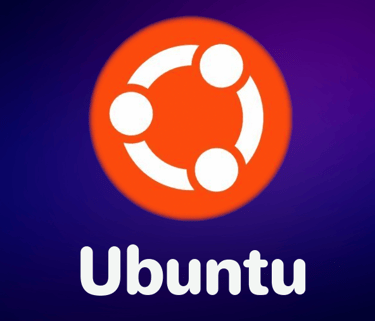
Why Resetting User Accounts is Important
Resetting user accounts is particularly useful in scenarios where multiple random users access the same computer, such as in schools, libraries, or shared workspaces. By removing and re-creating the user home directory at every login, you ensure that no residual data from previous sessions remains, thus maintaining privacy and security. It also helps in preventing the accumulation of unnecessary files, which can slow down the system over time.
Step-by-Step Guide to Automating User Account Reset
Step 1: Automatically Remove the User Home Directory on Boot Ubuntu, like most popular Linux distributions, uses Systemd to manage services and tasks. We can leverage the systemd-tmpfiles service to automate the removal of the user home directory on every boot.
Create a Configuration File: Open your terminal and create a new file in /etc/tmpfiles.d to define the removal of the home directory.
sudo nano /etc/tmpfiles.d/remove_home_dir.conf
Add the Configuration: Copy and paste the following line into the file, replacing <username> with the actual username:
R /home/<username> - - - -
This command instructs Systemd to remove the specified user’s home directory on every boot. Save and close the file.
Step 2: Create a Script to Recreate the User Home Directory Once the user home directory is removed, we need to recreate it with default files and settings.
Create the Script: Open a terminal and create a new script file.
sudo nano /usr/local/sbin/create_home_dir.sh
Add the Script Content: Copy and paste the following lines into the script, again replacing <username> with the appropriate username:
mkhomedir_helper <username>
Save and close the file, then make it executable:
sudo chmod u+x /usr/local/sbin/create_home_dir.sh
Step 3: Create a Systemd Service to Run the Script To automate the script execution at boot, create a Systemd service that will trigger the script.
Create the Service File: Open a terminal and create a new Systemd service file:
sudo nano /etc/systemd/system/create-homedir.service
Add the Service Configuration: Paste the following lines into the file:
[Unit]
Description=Setup New Home Directory for User Account
After=systemd-tmpfiles-setup.service
[Service]
Type=oneshot
ExecStart=/usr/local/sbin/create_home_dir.sh
[Install]
WantedBy=multi-user.target
Save and close the file.
Enable the Service: Enable the service so it runs at every boot:
sudo systemctl enable create-homedir.service
You can now restart your system to apply the changes. On each boot, the specified user’s home directory will be deleted and recreated, ensuring a fresh start every time.
Top 10 Q/A
Why would I want to reset a user account automatically?
To maintain privacy and security on shared or public computers by ensuring no residual data from previous sessions remains.
Can I customize which files are retained in the reset process?
Yes, you can use the /etc/skel directory to define files that should be present in every new user home directory.
What happens if the systemd-tmpfiles service fails?
Ensure the service is enabled and running using the commands provided in the guide. If it fails to start, troubleshoot by checking the service status.
Is it possible to apply this setup to multiple users?
Yes, you can create multiple entries in the remove_home_dir.conf file for each user.
How do I revert the changes?
Disable the service and remove the created files and scripts as instructed in the “Revert Changes” section.
Will this method affect system performance?
Minimal impact; Systemd services are designed to run efficiently with minimal overhead.
Can I automate the reset for all users except administrators?
Yes, by specifying only non-admin users in the configuration.
Is it possible to exclude certain directories from being deleted?
You can modify the script to exclude specific directories, though this requires custom scripting.
What if the home directory is on a separate partition?
Ensure that the partition is mounted before the script runs, or modify the Systemd service dependencies.
Can I schedule the reset to occur at specific times instead of every boot?
Yes, you can use a cron job to schedule the reset at your preferred intervals.
BOSS LEVEL TIP: Ensuring Seamless User Experience
To prevent any potential issues and ensure a seamless user experience, always test your configuration with non-critical accounts before applying it to production environments. Additionally, consider implementing a logging mechanism within the scripts to track the reset process, which can help in troubleshooting any unexpected behavior. For future-proofing, regularly review Systemd service dependencies and ensure they are up-to-date with the latest Ubuntu releases. This will help prevent any service-related failures that could disrupt the reset process.
Managing multiple users on a shared or public computer can be challenging, especially when you need to maintain a clean and secure environment. One effective solution is to automatically reset user accounts to their original state on every login. This process ensures that all user files and settings are wiped, giving the impression of a freshly created account each time. This guide walks you through automating this process on Ubuntu 24.04 and 23.04 using Systemd services.
