Exploring Windows 11 Insider Beta Channel Build 22635.4082:
Lock Screen Changes, Enhancements, and Fixes
PC Boss
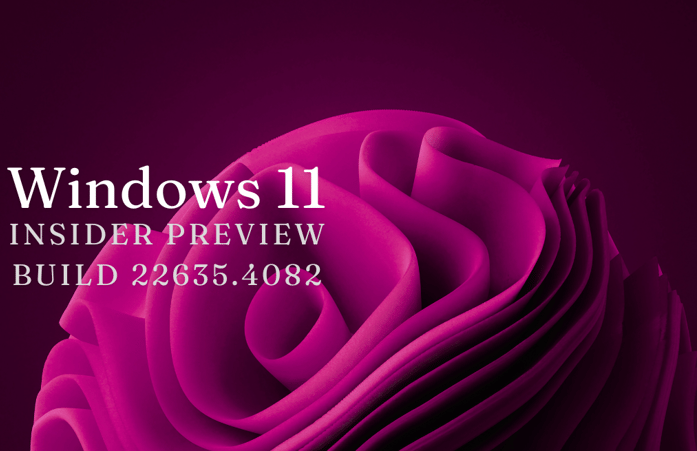
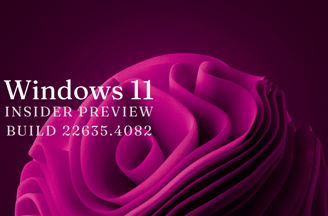
Key Changes and Improvements in Build 22635.4082
Lock Screen Media Controls: One of the most noticeable changes in this build is the updated position of the media controls on the Lock screen. Previously, media controls were displayed in the upper right corner, which could sometimes make them difficult to access quickly. With this update, media controls are now located at the lower bottom center of the Lock screen, providing a more intuitive and accessible placement, especially on larger screens.
Notifications: Microsoft has introduced a new option to manage notification suggestions. Users can now disable notifications from certain apps directly by pressing the "…" within the notification itself or by navigating to the list of notification senders in Settings > System > Notifications. This feature is particularly useful for users who want to minimize distractions and customize their notification preferences more effectively.
Settings Page Redesign: The Delivery Optimization settings page under Settings > Windows Update > Advanced options has been redesigned to align with Windows 11's modern design principles. This update offers a more streamlined and visually consistent interface, making it easier for users to navigate and configure their settings.
Fixes and Known Issues
In addition to the changes mentioned above, Microsoft has addressed several bugs and issues reported by Insiders:
Taskbar & System Tray: A fix was implemented to resolve an issue that caused explorer.exe to crash when closing apps from the taskbar. This fix enhances system stability and reduces the likelihood of unexpected crashes.
Start Menu: Some Insiders experienced crashes when launching the Start menu in previous flights. This issue has been fixed in the current build, ensuring a smoother user experience.
Memory Leak Fix: A memory leak issue triggered by certain notifications has been resolved, improving system performance and resource management.
However, there are still some known issues that Microsoft is actively working on:
File Explorer Crashes: Users have reported crashes when interacting with archive files or when accessing the Home page in File Explorer. Microsoft is aware of these issues and is working on a fix. In the meantime, users can use the Run dialog (WIN + R) as a workaround to access specific folders.
Comparing Build 22635.4082 with Previous Updates
Compared to previous builds, the changes introduced in build 22635.4082 focus more on user interface enhancements and bug fixes. The repositioning of media controls on the Lock screen, for example, may seem like a minor adjustment, but it significantly improves usability, especially for users who frequently control media playback from the Lock screen.
The introduction of customizable notification settings is another step forward in giving users more control over their experience. This update aligns with Microsoft's broader strategy of empowering users to personalize their Windows experience according to their preferences.
Microsoft has recently rolled out a new update for the Windows 11 Insider Beta Channel, build number 22635.4082, also known as KB5041876. This update brings notable changes to the Windows 11 Lock screen, along with several other enhancements and fixes aimed at improving the overall user experience. In this blog, we'll delve into the key features of this update, compare them to previous builds, and discuss how these changes might impact your daily workflow.
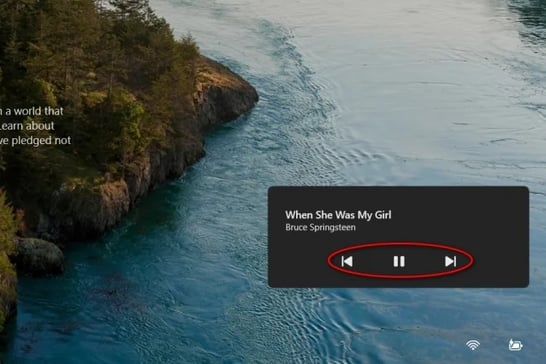
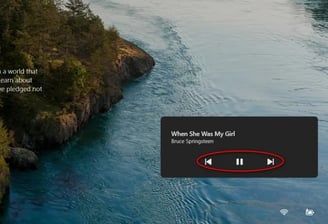
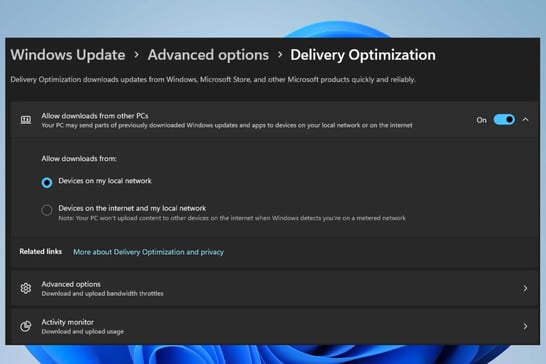
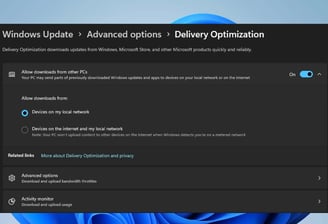
Top 10 Q/A on Windows 11 Insider Beta Channel Build 22635.4082
What are the main changes in this build?
The main changes include repositioned Lock screen media controls, customizable notification settings, and a redesigned Delivery Optimization settings page.
How do the new media controls on the Lock screen improve usability?
The new position at the lower bottom center makes the controls more accessible and easier to use, especially on larger screens.
Can I turn off notification suggestions for specific apps?
Yes, you can disable notification suggestions directly from the notification itself or through the notification senders list in Settings.
What is the purpose of the Delivery Optimization settings page redesign?
The redesign aligns the page with Windows 11’s modern design principles, offering a more consistent and user-friendly interface.
Has the issue with explorer.exe crashing been fixed?
Yes, the issue causing explorer.exe to crash when closing apps from the taskbar has been resolved.
What should I do if File Explorer crashes when accessing the Home page?
As a workaround, use the Run dialog (WIN + R) to open specific folders until a fix is released.
Are there any known issues with this build?
Yes, known issues include crashes when interacting with archive files and when accessing the Home page in File Explorer.
Will these updates affect my current settings?
No, these updates should not alter your current settings, but they do introduce new features and improvements.
How do I access the new notification management feature?
You can access it by clicking the “…” within a notification or by navigating to Settings > System > Notifications.
Is it safe to install this Insider Beta build on my primary machine?
Insider builds are generally more stable than Dev Channel builds, but they can still contain bugs. It’s advisable to install them on a secondary machine or virtual environment.
BOSS LEVEL TIP: Staying Ahead of Potential Issues
To minimize the impact of bugs and issues in future builds, consider setting up a dual-boot environment or a virtual machine specifically for testing Insider builds. This approach allows you to explore new features without risking the stability of your primary system. Additionally, regularly back up your data before installing new updates, and keep an eye on known issues reported by Microsoft and the Insider community. This proactive strategy ensures that you can enjoy the latest features while minimizing potential disruptions to your workflow.
