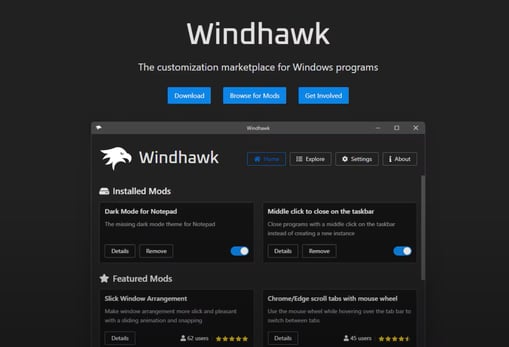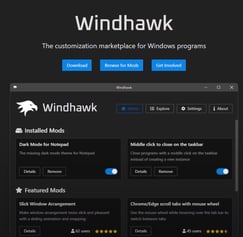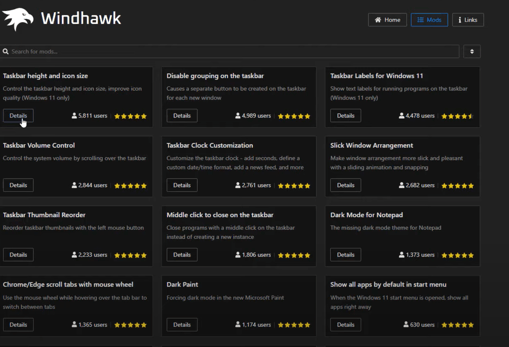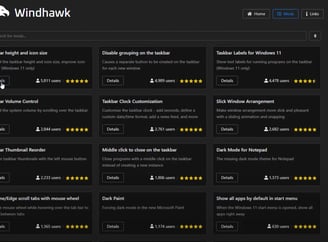How to Fix Disappearing Tray Icons in Windows 11
Simple Solutions for a Common Taskbar Issue
August 2024
PC Boss
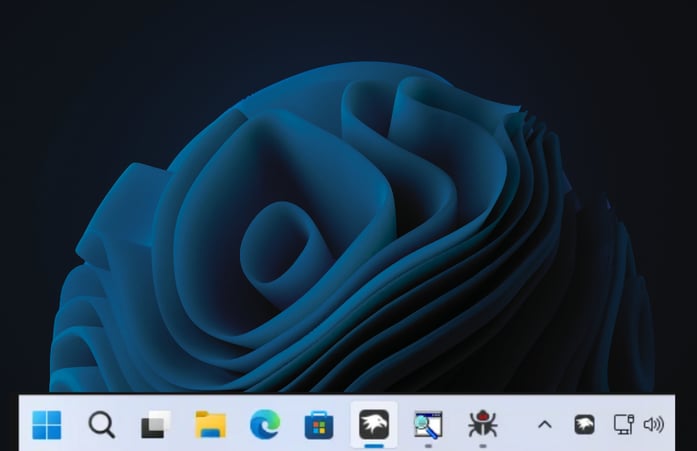
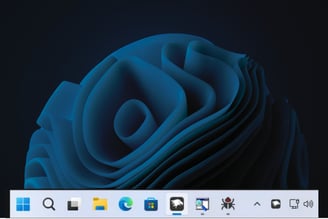
The Problem: Disappearing Tray Icons in Windows 11
In Windows 11, Microsoft removed the ability to toggle on all tray icons with a single click. This feature was a quick and convenient way to keep an eye on everything running in the background, especially for users with large screens. Instead, Windows 11 requires you to manually drag each icon out of the overflow area—a tedious task, especially if you have many icons.
Even worse, Windows 11 has a tendency to hide or bring back tray icons randomly. This unpredictability can disrupt your workflow, forcing you to hunt for icons that should be readily visible.
The Solution: Windhawk Mod to the Rescue
Thankfully, where Microsoft has left a gap, third-party developers have stepped in. The Windhawk mod by m417z offers a simple fix: the ability to toggle on all tray icons with a single click, just like in Windows 10. This mod is part of the Windhawk app, a repository of various tweaks for Windows 10 and 11.
Windhawk is a user-friendly tool that lets you install mods with ease. Plus, for those who like to see exactly what changes are being made to their system, Windhawk allows you to check the source code of each mod. This transparency is reassuring for users who are cautious about installing third-party software.
Step-by-Step Guide to Enable All Tray Icons
Download Windhawk: Start by downloading Windhawk from its official website.
Install the App: Follow the installation instructions.
Search for the Mod: Once installed, open Windhawk and search for "Always show all taskbar tray icons."
Install the Mod: Click on "Install" to activate the mod. You’ll see the effect immediately, with all tray icons becoming visible.
Revert to Default: If you ever want to go back to the original taskbar state, simply click "Disable" in Windhawk.
Comparison: Windows 11 vs. Windows 10 Tray Icon Management
Windows 10: Offers a built-in option to toggle all tray icons on with a single click via the Settings app. It’s a straightforward and efficient solution for users who like to monitor all running background apps.
Windows 11: Lacks this one-click option, requiring users to manually drag each icon out of the overflow area. The system also has a tendency to hide or randomly show icons, creating an inconsistent user experience.
The Windhawk mod brings back the convenience of Windows 10 to Windows 11, making it easier to manage your tray icons without the hassle.
Explore more Windhawk tweaks and enhance your Windows experience by visiting our exclusive Windhawk Guide Below
Top 10 Q/A on Fixing Disappearing Tray Icons in Windows 11
Why are my tray icons disappearing in Windows 11?
Windows 11 lacks the one-click toggle option for tray icons, causing them to disappear into the overflow area.
Can I use the Windhawk mod on any version of Windows 11?
Yes, the Windhawk mod is compatible with all versions of Windows 11.
Is Windhawk safe to use?
Windhawk allows you to view the source code of each mod, providing transparency and safety assurance.
Will this mod affect system performance?
The mod is lightweight and designed to make small tweaks, so it shouldn’t impact system performance.
Can I customize which icons appear in the tray using Windhawk?
The mod allows you to toggle all icons on, but individual customization still needs to be done manually.
What happens if I disable the mod?
Disabling the mod reverts the taskbar to its original state, with tray icons returning to the overflow area.
Does Windhawk offer other useful mods?
Yes, Windhawk has a variety of mods, including one that lets you move the taskbar to the side of the screen.
Is Windhawk free to use?
Yes, Windhawk is a free app with a range of mods available for Windows 10 and 11.
Do I need technical skills to use Windhawk?
No, Windhawk is designed for easy use, even for non-technical users.
How do I know if the mod is working?
Once installed, you’ll immediately see all your tray icons appear, confirming the mod is active.
BOSS LEVEL TIP: Future-Proof Your Tray Icon Management
To avoid future frustrations with disappearing tray icons, consider regularly checking for updates in both Windows and any third-party apps like Windhawk. Microsoft frequently updates Windows 11, and these updates can sometimes reset your taskbar settings or introduce new bugs. By keeping your system and apps up-to-date, you can ensure a smoother experience and quickly address any issues that arise.
Additionally, familiarize yourself with the taskbar settings in Windows 11. Understanding how to customize your taskbar and notification area can help you adapt more easily to changes and take control of your workspace.
Windows 11 brings a fresh design and new features, but it’s not without its quirks. One of the most frustrating issues users face is the disappearing tray icons. Unlike Windows 10, where you can easily toggle all tray icons on with a single click, Windows 11 requires a more manual and tedious process. If you’re tired of icons disappearing or reappearing randomly (hello, OneDrive), we have a simple solution that can save you time and frustration.